Udemy – Learning Google Jamboard from Scratch
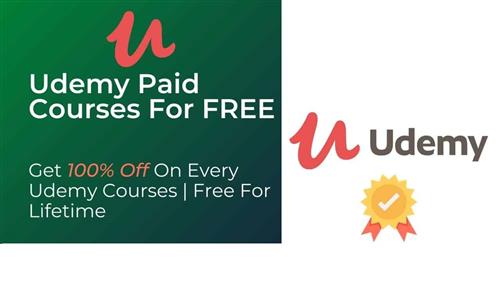
Created by Pratik Pradhan | Last updated 9/2021
Duration: 47m | 5 sections | 33 lectures | Video: 1280×720, 44 KHz | 169 MB
Genre: eLearning | Language: English + Sub
Draw your Ideas and Collaborate with detail.
What you’ll learn
Jamboard
Brainstorming
Team Collaboration
Idea Management
Requirements
title>Learning Google Jamboard from Scratch | Udemy
@font-face {
font-family: ‘Udemy Sans’;
font-style: normal;
font-weight: 400; /* To match token @font-weight-normal */
font-display: fallback;
src: local(‘Udemy Sans Regular’),
local(‘UdemySans-Regular’),
url(‘https://www.udemy.com/staticx/udemy/fonts/Udemy-Sans-Regular-v1.woff2’) format(‘woff2’);
}
@font-face {
font-family: ‘Udemy Sans’;
font-style: normal;
font-weight: 700; /* To match token @font-weight-bold */
font-display: fallback;
src: local(‘Udemy Sans Bold’),
local(‘UdemySans-Bold’),
url(‘https://www.udemy.com/staticx/udemy/fonts/Udemy-Sans-Bold-v1.woff2’) format(‘woff2’);
}
@font-face {
font-family: ‘Theinhardt Mono’;
font-display: fallback;
src: local(‘Theinhardt Mono Regular’),
local(‘TheinhardtMono-Regular’),
url(‘https://www.udemy.com/staticx/udemy/fonts/Theinhardt-Mono-Regular-v2.woff2’) format(‘woff2’);
}
@font-face {
font-family: SuisseWorks;
font-style: normal;
font-weight: 700; /* To match token @font-weight-bold */
font-display: fallback;
src: local(‘SuisseWorks Bold’),
local(‘SuisseWorks-Bold’),
url(‘https://www.udemy.com/staticx/udemy/fonts/SuisseWorks-Bold-v1.woff2’) format(‘woff2’);
}
Skip to contentCategories
Description
Google Jamboard is an online brainstorming and team collaboration tool by Google that can be used to draw out ideas visually and share them among other team members of your choice. The application is simple yet very powerful where we can keep various elements in the application and collaborate with other people in real-time.
In this course, we will start by looking at the interface of the application to get familiar with the working environment followed by exploring the element creation tools such as pen tool and stick notes that the application provides us with. We will also see the ways in which we can import out photos and then manage them in our Jamboard.
We will then explore the options available to us to manage and save our Jamboard documents.
We will then see the ways in which we can share our Jamboard file with others for collaboration and see the way by which we can collaborate in real-time as well.
Finally, we will wrap up the course with an example Jamboard Project.
Google Jamboard is a part of G Suite applications and therefore easily integrates with other Google applications such as Google Docs, Google Sheets, Google Slides and Google Meet.
Who this course is for:Beginners